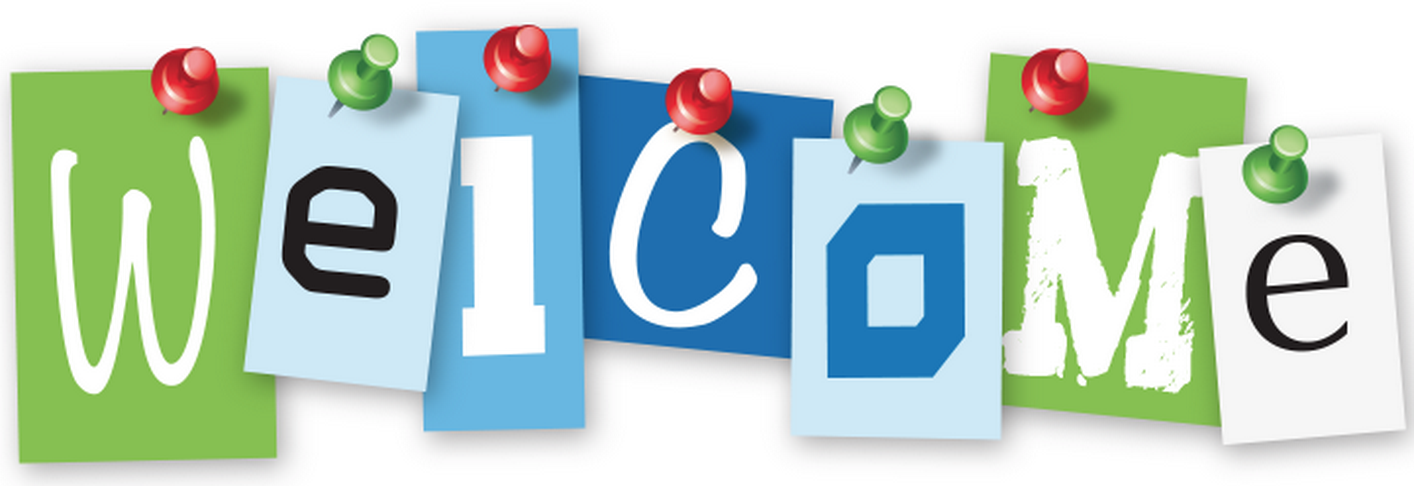Assignment #13: Stop Motion Animation JUNE 6-18
READ ------------------------------------------->>>>>
THE PROJECT------------------------------------->>>>>
stop_motion_animation_handout.pdf
File Size:244 kb
File Type:pdf
Download File
stop_motion_animation_2.pdf
File Size:222 kb
File Type:pdf
Download File
In groups of 3 (yes you must be in a group), you will write, plan and create 3 stop-motion animation films. The first two will be 10 seconds long and the final one will be 30 seconds long. The bulk of your time will go into planning and execution.
Each person in the group MUST take a turn at the different stages in each project:
1. person who moves object for the camera
2. person in charge of monitoring the camera
3. person in charge of props and background
PROCESS: (you MUST follow this for all 3 of your animations)
1. PLANNING: to get started, spend no more than 1 class planning an idea with your group. **Absolutely no offensive subject matter (i.e. no violent death scenes). Decide on if you are using paper, objects, lego, drawing on the whiteboard, etc. for your animation. EACH OF THE 3 ANIMATIONS MUST USE A DIFFERENT MEDIUM. If you need to bring something from home, make 100% SURE that you have it tomorrow.
2. STORYBOARD: Storyboards are graphic organizers in the form of illustrations or images displayed in sequence for the purpose of pre-visualizing a motion picture, animation. The storyboarding process, in the form it is known today, was developed at the Walt Disney Studio during the early 1930s, after several years of similar processes being in use at Walt Disney and other animation studios. Your storyboard is completed on a worksheet (from your teacher) you should have the entire front of a worksheet completed minimum. STORYBOARDS MUST BE TEACHER APPROVED BEFORE STARTING ON PROJECTS.
3. COLLECTION: While 1 person in the group is working on drawing the storyboard, the 2nd and 3rd people should be collecting objects, characters, props, practicing setting up the stage/backdrop and preparing any paper items that you may choose to use (such as text). EVERY SINGLE ITEM MUST GO BACK INTO THE PROPER BOX THAT IT CAME FROM IN THE STORAGE CLOSET!!!
4. ANIMATE: your various components of your storyboard by photographing your figures using the computer program Frame by Frame.
5. EDITING: in Premiere add: a title, music and credits (include each member in your group and their roles for that particular animation)
Assignment #12: Flash - Onion Skinning QUICK PROJECT - DUE JUNE 5
INTRODUCTION TO COMMON ANIMATION TECHNIQUES
**from this point forward - you are welcome to use the drawing tablets for your ideas**
Essentially, Onion skinning is....
" a 2D computer graphics term for a technique used in creating animated cartoons and editing movies to see several frames at once. This way, the animator or editor can make decisions on how to create or change an image based on the previous image in the sequence...."
Assignment description:
Part I - onion skin a basic shape
Try to use onion skinning mode on a simple shape and see if you can make it move smoothly.
WATCH: A short video clip shows onion skinning application on a face
Part II - draw / create a character and then create an animated walk or movement sequence
In this assignment you will be designing and create an original cartoon character that you will use to practice your onion skinning techniques. This character should have legs and arms of some kind (not necessarily human) and each part (legs and arms should be located on their own layers).
You are asked to create a five second walk sequence with a hand drawn character. Please read the links below for more information!
Follow these instructions (scroll down to onion skinning)
Other helpful project related links and resources
Assignment #11: Adobe Flash Animations DUE JUNE 1st
Part A: Make a ball bounce! - Motion tween
CHOOSE ONE OF THE FOLLOWING:
1. Ball bouncing - A version with a shadow effect
OR
2. Ball bouncing video - A simplified version of the classic ball bouncing introduction
OR
3. Ball bouncing - Another guide if you find the first one confusing
OR
4. (*) To add a squish effect to your bouncing ball, please use this link making a ball bounce
Part B: Create a Shape tween
- try to create a "starburst" or a collection of shape animations working together
A SHAPE TWEEN IN 8 EASY STEPS:
FOLLOW THIS LINK TO HELP YOU GET STARTED
A shape tween example on several layers! Be creative and original if you can!HOW TO SAVE YOUR FLASH PROJECTS TO HAND INPlease be sure to submit your original Flash file (.FLA) and a recent Shockwave file (.SWF).
To do this, go to File > Export > Export Movie… (or press Cmnd+Opt+Shift+S). Name your file “[LastInitial][FirstName]_Logo” and choose SWF in fily type, press export. Create ONE folder and hand in both together.
Adobe Flash Overview and DemoFlash is a an extremely popular animation program made by Adobe, the same company that makes Photoshop and Premiere. It allows you to create animations, make games, develop web applications, and even mobile apps. Fortunately, it primarily works with the Flash language, but it isn’t limited to that format. Like how Photoshop can use other formats beyond PSD, it has been used to make 2D and 3D games like Angry Birds, FarmVille, and numerous online games hosted by portals like Newgrounds, as well as cartoons like Clone High and My Little Pony.
Again, we are very fortunate to have Adobe Flash at Gleneagle as it is a professional-level program used throughout the animation industry and by hobbyists alike. For this reason, like Photoshop, there are a ton of functions and tools that we will not need to use. Try not to be overwhelmed by all of the options, and remember that if you accidentally click anything unintentionally, you can always undo! We are even more fortunate to have Mr. Udell here, an expert in Flash animation, who will be helping to lead the class in a series of demos that will take place over the next week.
Adobe Animation Guide
After the demo, proceed through “Set One – Set Four” lessons. You will navigate to Student_Resources > Course Resources > Computers > ICT 9 & 10 > 07_Animation (Flash) > Updated 2012 Flash Lessons Folder.
**REMEMBER TO: Complete blog entry #4 if you haven’t already AND update other content on your website.
BLOG PROMPT #4:
For your fourth blog entry, take 5-15 minutes to write a one or two paragraph reflection on the film editing process:
ASSIGNMENT #10: TRAILER GENRE REMIX DUE MAY 14
For our next project, we will produce a film TRAILER that CHANGES the original GENRE. For example, a horror movie that is edited to be a comedy. For example, take a look at…
There are some key elements of the "movie trailer" that are important. Some of these include hinting at the story line and including abrupt scene changes and of course great music.
Please read these two articles covering the essential aspects of a great movie trailer:
You have seven films to choose from. Please select one you have seen multiple times and are very familiar with:
They are all available on the network for you to use. You will navigate to Student_Resources > Course Resources > Computers > ICT 9-10 > Digital Video (Premiere) > Project 3 > Trailer Resources (Educational Use Only). Make a copy of your selected film to your computer desktop. **Note that they are licensed for education use only and should not be copied and used for any other purpose outside of this project.
***If there is another film that you would like to use, you must get approval from Ms. S today and have a high resolution digital copy ready to edit at the start of class Monday.
GETTING AUDIO OR VIDEO FROM ONLINEWant to pull a video clip from Youtube or somewhere else on the web? You can take them from anywhere, but remember when collecting to keep it school appropriate! Use Youtube with a web-based downloader like y2mate, clipconverter.cc or Online Converter to download an MP4. If you do this, make sure that you are changing the original video clip sufficiently to make it your own. Do not use unmodified video in your project.
Want to pull a sound effect from a web clip? You can sample from anywhere, but remember when collecting samples to keep your songs school appropriate! Use Youtube with a web-based downloader like youtube2mp3.cc or listentoyoutube.com or vubey.yt to download MP3 versions of audio samples of any variety of sources. If you do this, make sure that you are changing the original sample sufficiently to make it your own. Do not use unmodified music in your project.
PROJECT CRITERIA:
There will be thirty-two marks based on…
2. FILE > EXPORT > MEDIA
3. In the EXPORT SETTINGS window that pops up:
WATCH YOUR ENTIRE MP4 VIDEO TO CHECK FOR QUALITY AND SOUND
ASSIGNMENT #9: DIGITAL VIDEO - ADOBE PREMIERE
In this next course segment, we're going to have some fun learning essential film editing techniques using Adobe Premiere!
Premiere is a an extremely popular video editing program made by Adobe, the same company that makes Photoshop. It allows you to take video, audio, and stills from various sources and cut, merge, and arrange them to tell a story. We are very fortunate to have Adobe Premiere at Gleneagle as it is a professional-level program used throughout the film industry and by hobbyists alike. For this reason, like Photoshop, there are a ton of functions and tools that we will not need to use. Try not to be overwhelmed by all of the options, and remember that if you accidentally click anything, you can always undo!
It uses a timeline system like GarageBand, but the order in which they are arranged will effect which clips appears ‘on top,’ similar to layers in Photoshop.
INTRO: YOU ONLY HAVE 3 CLASSES TO WORK ON THIS SHORT FILM: DUE MAY 3
By means of an introduction, you will be given a series of clips to edit, splice and combine into the best sequence possible. The title of the production is "Maddie the Dog's Wash Day". All footage can be found on the server:
You will navigate to Student_Resources > Course Resources > Computers > ICT 9 & 10 > 06_Digital Video (Premiere) > iMovie tutorial B > Media. DRAG ALL 6 CLIPS OVER TO YOUR DESKTOP
To add a video file to Adobe Premiere:
Extra help and tutorials to familiarize yourself with the program:
MUST HAVE Criteria for "Maddie the Dog's Wash Day":
HOW TO SAVE THE VIDEO:1. PRESS ENTER TO RENDER YOUR FILE (this will turn the bar at the top of your timeline from red to green)
2. FILE > EXPORT > MEDIA
3. In the EXPORT SETTINGS window that pops up:
WATCH YOUR ENTIRE MP4 VIDEO TO CHECK FOR QUALITY AND SOUND
BLOG PROMPT #3For your third blog entry, take 5-15 minutes to write a one or two paragraph reflection on the audio production process.
ASSIGNMENT #8: GARAGEBAND: BOLT 'FOLEY' PROJECT
WHAT IS FOLEY? Foley (named after sound-effects artist Jack Foley) is the reproduction of everyday sound effects that are added to film, video, and other media in post-production to enhance audio quality. These reproduced sounds can be anything from the swishing of clothing and footsteps to squeaky doors and breaking glass. (Wikipedia)
YOUR PROJECT: you will be using video footage from the movie 'Bolt' and adding sound effects (foley) using Garageband to the action sequence. This is your FINAL garageband project, so put in your best effort! We will be watching a few examples from previous classes.
HOW:
1. Create a new Garageband project and bring the “bolt action – no sound.mov” clip from Bolt into your timeline and get started. (GO> CONNECT TO SERVER> STUDENT RESOURCES> COURSE RESOURCES> COMPUTERS> ICT 9 & 10> DIGITAL AUDIO (GARAGEBAND)> SCORE> BOLT> 'bolt action - no sound.mov' - *DRAG THIS FILE TO YOUR DESKTOP*
2. Remember that you can use found sounds from our library, find sounds online, or create your own. Trying to think of what sounds to include? Here is a list of examples:
BOLT SUBMISSION
Please take a few minutes to complete the self-assessment form for your the Bolt foley. Note that this is a different survey from the announcement survey most of you have already completed.
To prepare your file for submission, go to File > Save As and save your Garageband file as [LastInitial][FirstName]_Bolt. Afterwards, export your file via “Export Audio to Movie,” and choose “iPhone, iPad & Apple TV” as your Preset. When you are done, you should have two files to drop-off, a GarageBand file and a “.m4v” file. When you have both files, please submit them over the network to the hand in folder.
BLOG PROMPT #2
For your second blog entry, take 10-15 minutes to write a one or two paragraph reflection on the web design process.
ASSIGNMENT #7: DIGITAL AUDIO: GARAGEBAND - headphones needed!
GarageBand Overview
GarageBand is a popular DAW (or Digital Audio Workstation), an audio editing program used for audio recording and composition. What Photoshop does for images, GarageBand does for sound, be it musical or otherwise. It was originally built as a fun, free, user-friendly music program for novice producers. It’s wide availability and ease of use has led it to be adopted by professional musicians.
GarageBand can create sounds with either digital (MIDI) or real (recorded) instruments. Each recording is laid down as a track, similar to layers in Photoshop. Digital instruments can easily be changed after the fact, i.e. something recorded as a piano can be changed to sound like a violin. You can also easily change the notes or their timing and intensity/velocity after the fact. Real, recorded instruments are recorded using a microphone and produce a waveform. These can be manipulated with various effects, similar to Filters in Photoshop or Instagram, to alter the sound. You can easily make an acoustic guitarist sound like a heavy metal rockstar, or your own voice sound like a chipmunk.
The media controller is similar to what you’ve probably used at home with iTunes, VLC, Quicktime, or other media players. You can pause, play, loop, fast forward, and rewind. The major difference are the controls on the left, which allow you to record, to create new tracks, to edit existing tracks, or to insert pre-made loops. These presets are a great starting point, especially if you are not a musical person.
I will give a very quick overview of the interface and each of the main functions of the program and talk about their purpose. Please do your best to follow along and explore each tool as we discuss it. Afterwards, you should use the remaining time just to play!
If you get lost, you can find plenty of similar tutorials online.
PART 1: SOUNDSCAPE - musical experimentation
Please read and watch the following videos:
Garage band intro (part I)
Garage band introduction (part II)
Explore the various sound library files and the program fundamentals. Try using the keyboard (not required though) to create a song loop or add to the sound effects. Explore the layers and other aspects such as combining unique rhythmic sound tracks together to create a unique musical composition!
Criteria
- Create a one minute "soundscape" mash up using as many as possible of the sounds from the Garage band library
- Try to create something that adjusts tempos / rhythms / and adds both simplicity and complexity
- And it should be pleasing to the ear!
PART 2: 30 SECOND ANNOUNCEMENT PROJECT
You will have all of THURSDAY, FRIDAY and MONDAY to work on this and it will be DUE at the end of class on Monday April 16th.
1. Samples
We will listen to examples of this project prior to starting it.
2. Microphones
Quick demo on microphone setup as they vary from device to device
3. Script
You MUST write a script for approval by Ms. Stevens BEFORE you start recording. Please don’t be self conscious about it, I only need to verify that it is long enough and school appropriate!
4. Cutting and Automation
Need to trim clips down, cutting out noise between words or the beginning or end of a clip? Bring the playhead over the desired area and place a cut by going to Edit > Split Regions at Playhead (Cmnd+T). Select the undesired portion and delete it when you are done.
Want to fade the volume in or out, pan a track left to right, or fade an effect? Go to Mix > Show Automation (A) or click the Automation button above your track. Cmnd+click at points along the track to set the level, then click and drag the points up and down as needed.
The 30 SECOND TALON TALK ANNOUNCEMENT should have…
Website:
Blog Prompt #1
Add a first post to your blog that answers the following three questions.
PART 1: ASSIGNMENT #6: WEBSITE DESIGN: WEEBLY
We are starting our web unit! You will have the next 3 classes to get the PLACEHOLDER PAGES completed before spring break. The whole unit is one project that will be marked at the end of the semester! So be sure to keep adding content and blog entries to yours site so that you are not overwhelmed with an entire project at the end of the semester.
1. Connect to Weebly
Click here to go to the login page. Your login is [b#][lastinitial][firstname] (e.g. b1gdavid) and the class password is the same one you use to log into the computer. Once you’ve logged in, click on the box that says “create a subdomain” and put in the exact same name as the login that you just entered.
2. Password Change
Close “Design” mode for a moment by pressing the white X in the top-left corner. Go to account settings and change your password to the same passphrase (word with three numbers) that you use to get on to the schoolwide network. Save the new password. When you are done, go back to “edit site” to return to design mode. **we will wait for everyone to be done at this point, so be sure to bring your screen back to design mode.
3. Weebly Interface Overview
We will look over the general Weebly interface over the next fifteen minutes. If you don’t understand any part of it, don’t worry, as we will go more in-depth with each function over the course of the week!
4. Configuring ThemesWe will look at some other themes and see if there are any that we prefer. None of the preset images or fonts from any of these themes should end up in your final design.
5. Adding and Managing Content and Features
Please take a copy of the checklist and check off each item as you complete it this week. Keep it somewhere safe because you will need to submit it on Friday. We are going to look at how to add content and pages, then create a placeholder page with descriptions and images for each of the ten content areas listed below…
6. Adding Images and Styling ContentWe will quickly go over the process of adding, resizing, and aligning images, creating galleries and slideshows, as well as how to vary font size and insert links. Please keep adding content to your pages when you are done.
7. Typography
We've covered some typography in our graphic design unit. Typography and the fonts you use will be KEY to the success of your website design,
Lets talk about why typography is more important now than ever! Type is the main job of a designer, and 95% of web design is typography. You should go here if you want a clear summary of the components of typography. Curious and still want to learn more? Check this out! Graphic design is a huge industry throughout the world and in Vancouver especially. Take a moment to further understand the use of typography by watching this video:
Typography Basics Explained Part 1 - Design Basics #01
GRAPHIC DESIGN PART #3: TYPOGRAPHIC POSTER DUE MAR 12
READ: 14 TYPOGRAPHY RULES FOR BEGINNERS
READ: TYPOGRAPHY ELEMENTS EVERYONE NEEDS TO UNDERSTAND
GRAPHIC DESIGN PART #2: COLOUR THEORY
With colors you can set a mood, attract attention, or make a statement. You can use color to energize, or to cool down. By selecting the right color scheme, you can create an ambiance of elegance, warmth or tranquility, or you can convey an image of playful youthfulness. Color can be your most powerful design element if you learn to use it effectively.
The Color Wheel
Primary, Secondary and Tertiary Colors
Warm and cool colors
Tints, Shades, and Tones
Color Harmonies - basic techniques for creating color schemes
- Complementary
- Analogous
- Triadic
- Split-Complementary
- Rectangle (tetradic)
- Square
Colors affect us in numerous ways, both mentally and physically. A strong red color has been shown to raise the blood pressure, while a blue color has a calming effect.
Being able to use colors consciously and harmoniously can help you create spectacular results. (tigercolor.com)
WATCH THIS VIDEO FOR MORE INFO
1. Using Photoshop and the magic wand tool, fill in the colour wheel with the appropriate hues, tints and shades.
Download the document from here --------------------->>>>>>>>>>>
2. GRAPHIC DESIGN CHALLENGE #2: OPPOSITES (below)
photoshopcolorwheeltemplate1.jpg
File Size:346 kb
File Type:jpg
Download File
GRAPHIC DESIGN PART #1: C.A.R.P.Four basic principles of design, think: C.A.R.P.
C- contrast
A- alignment
R- repetition
P- proximity
Here is an example of how a design uses C.A.R.P. and watch this video!
Posters are from: kerileebeasley.com
GRAPHIC DESIGN CHALLENGE #1: ---->>>
Using what you have just learned about C.A.R.P. principles of design, create 5 funny business logos that use shape and text to showcase C.A.R.P. design.
You will have 1.5 classes to complete this challenge.
Assignment #4: 3D Design with TinkerCAD Due FEB 26
We will be taking a break from Photoshop to spend some time tinkering with 3D design. This will be a mini unit.
Autodesk is the biggest publisher of CAD (Computer Assisted Drawing/Design) programs, and some of you may have heard of or even used programs like SketchUp, AutoCAD, or Blender in the past. We’ll be using a web-based program called TinkerCAD. Go there now and follow along with me! Today we are going to play around and learn the program but tomorrow you’ll begin a project.
Skill #1: THE BASICS
From the Basics and Accessories section, you must complete all 6 lessons in order to gain the basic skills to work with more advanced TinkerCad 3D designs.
Skill #2: GADGET and BUTTON DESIGN (choose 2)
Go to Projects and scroll down, choose 3 to complete (for example: luggage tag, chess pawn, saw shaped wrench, die from scratch, ruler..)
Project: BUILD A ROOM
Project: Build your DREAM room! You will have the next few days to build your dream room in TinkerCAD. This can be a bedroom, living room, game room, kitchen, etc.
MAKE SURE TO FOLLOW THE CRITERIA:
TO SUBMIT YOUR FINISHED ROOM:
1. Take a screenshot of the project in TinkerCAD by going to SHARE (in the upper right corner) and under "SNAPSHOT OF YOUR DESIGN" choose DOWNLOAD LOCALLY. This will save a .PNG file to your computer. Rename it to “[LastInitial][FirstName]_Room”
2. Download a 3D file in TinkerCAD by going to EXPORT (in the upper right corner) and select .OBJ file. Once downloaded, rename it “[LastInitial][FirstName]_Room.zip”
3. Submit both the ZIP folder and the .PNG screenshot to our class dropbox
NOTHING TO DO?
You should not be sitting in class with nothing to do. There is always room to learn more and experiment more.
A few suggested projects:
Assignment #3: PHOTOSHOP PART 2: Masking Due FEB 16
We will watch this tutorial together as a class. Re-watch it again for reminder instructions.
#1 BAD BAD LUCK!: INTRODUCTION TO LAYER MASKS
You will combine two or more images to create a bad luck scenario. Layer masks will be used to combine your images.
Here is the "Bad Luck" assignment handout. Follow the instructions here on MASKING 101 to complete your assignment.
#2 TYPOGRAPHY NAME: ADVANCED MASKING
You have seen the power of masking. Now you are going to really design with it. For this project, you will use a base image that is either flowers, greenery (leaves) or any other image that has enough going on it it that you can mask part of text (for example, fish in the sea, birds in the sky, etc.).
Here is one tutorial to follow, however, you are welcome to search online for other similar tutorials.
Be sure that:
Assignment #2: THE GREAT WALL OF PAPER DUE FEB 9
Create a custom wallpaper to save to your computer desktop. Make sure to follow ALL of the project requirements in the handout.
wallpaper.pdf
File Size:308 kb
File Type:pdf
Download File
Assignment #1: PHOTOSHOP PART 1: Layers DUE FEB 2
We will begin by exploring Photoshop and it's powerful tools. In order to be successful in using the program, you must first learn what it can deliver.
HAND IN #2-4 IN ONE FOLDER to the correct dropbox on the network
READ:
PHOTOSHOP REFERENCE GUIDE: TAKE A LOOK!
ALTERING THE CONTENT OF AN IMAGE
#1: INTRO TUTORIAL TO WORKING IN LAYERS:
Complete this introductory tutorial on working with layers: Photoshop Layers Introduction
#2: SHAPES AND LAYERS: GETTING FAMILIAR WITH LAYERS/COLOURS/GRADIENT/OPACITY
You will create a fun layered collage using multiple shapes to get familiar with working in layers and how they work together. You will play around with tools, gradients, fills, opacity, and rotating shapes using the transformation tool (CTRL T). You will create a collage with at least 10 different shapes showcasing different colours, gradients and opacity changes.
#3: BUILD A BURGER: USING THE SELECTION TOOLS AND BUILDING LAYERS IN SEQUENCE
"Build a Burger" (it's pretty delicious!). You will search for online images to select, cut and paste to build a burger. This exercise will help you understand building layers in sequence.
#4: LANDSCAPE COMPOSITION WITH SHAPES
PHOTOSHOP INTRODUCTION: CUTTING OUT IMAGES
SCHOOLOGY FOR MARKS
Your marks will be posted on the Schoology website. You can find the link to your MARKS on the DMD menu above.
Welcome to DMD 9!
Please fill out this Entrance Survey. This form is designed to help me get to know you better and to help me customize the course to better suit your interests and existing skills. All information you input here is absolutely confidential.
READ ------------------------------------------->>>>>
THE PROJECT------------------------------------->>>>>
stop_motion_animation_handout.pdf
File Size:244 kb
File Type:pdf
Download File
stop_motion_animation_2.pdf
File Size:222 kb
File Type:pdf
Download File
In groups of 3 (yes you must be in a group), you will write, plan and create 3 stop-motion animation films. The first two will be 10 seconds long and the final one will be 30 seconds long. The bulk of your time will go into planning and execution.
Each person in the group MUST take a turn at the different stages in each project:
1. person who moves object for the camera
2. person in charge of monitoring the camera
3. person in charge of props and background
PROCESS: (you MUST follow this for all 3 of your animations)
1. PLANNING: to get started, spend no more than 1 class planning an idea with your group. **Absolutely no offensive subject matter (i.e. no violent death scenes). Decide on if you are using paper, objects, lego, drawing on the whiteboard, etc. for your animation. EACH OF THE 3 ANIMATIONS MUST USE A DIFFERENT MEDIUM. If you need to bring something from home, make 100% SURE that you have it tomorrow.
2. STORYBOARD: Storyboards are graphic organizers in the form of illustrations or images displayed in sequence for the purpose of pre-visualizing a motion picture, animation. The storyboarding process, in the form it is known today, was developed at the Walt Disney Studio during the early 1930s, after several years of similar processes being in use at Walt Disney and other animation studios. Your storyboard is completed on a worksheet (from your teacher) you should have the entire front of a worksheet completed minimum. STORYBOARDS MUST BE TEACHER APPROVED BEFORE STARTING ON PROJECTS.
3. COLLECTION: While 1 person in the group is working on drawing the storyboard, the 2nd and 3rd people should be collecting objects, characters, props, practicing setting up the stage/backdrop and preparing any paper items that you may choose to use (such as text). EVERY SINGLE ITEM MUST GO BACK INTO THE PROPER BOX THAT IT CAME FROM IN THE STORAGE CLOSET!!!
4. ANIMATE: your various components of your storyboard by photographing your figures using the computer program Frame by Frame.
5. EDITING: in Premiere add: a title, music and credits (include each member in your group and their roles for that particular animation)
Assignment #12: Flash - Onion Skinning QUICK PROJECT - DUE JUNE 5
INTRODUCTION TO COMMON ANIMATION TECHNIQUES
**from this point forward - you are welcome to use the drawing tablets for your ideas**
Essentially, Onion skinning is....
" a 2D computer graphics term for a technique used in creating animated cartoons and editing movies to see several frames at once. This way, the animator or editor can make decisions on how to create or change an image based on the previous image in the sequence...."
Assignment description:
Part I - onion skin a basic shape
Try to use onion skinning mode on a simple shape and see if you can make it move smoothly.
WATCH: A short video clip shows onion skinning application on a face
Part II - draw / create a character and then create an animated walk or movement sequence
In this assignment you will be designing and create an original cartoon character that you will use to practice your onion skinning techniques. This character should have legs and arms of some kind (not necessarily human) and each part (legs and arms should be located on their own layers).
You are asked to create a five second walk sequence with a hand drawn character. Please read the links below for more information!
Follow these instructions (scroll down to onion skinning)
Other helpful project related links and resources
- The concept of onion skinning explained - skateboard surfing example using onion skinning
- How to use an onion skin in animation
- a more comprehensive and detailed link
- detailed link for onion skinning and animation Part II
- video tutorial on onion skinning
Assignment #11: Adobe Flash Animations DUE JUNE 1st
Part A: Make a ball bounce! - Motion tween
CHOOSE ONE OF THE FOLLOWING:
1. Ball bouncing - A version with a shadow effect
OR
2. Ball bouncing video - A simplified version of the classic ball bouncing introduction
OR
3. Ball bouncing - Another guide if you find the first one confusing
OR
4. (*) To add a squish effect to your bouncing ball, please use this link making a ball bounce
Part B: Create a Shape tween
- try to create a "starburst" or a collection of shape animations working together
A SHAPE TWEEN IN 8 EASY STEPS:
FOLLOW THIS LINK TO HELP YOU GET STARTED
A shape tween example on several layers! Be creative and original if you can!HOW TO SAVE YOUR FLASH PROJECTS TO HAND INPlease be sure to submit your original Flash file (.FLA) and a recent Shockwave file (.SWF).
To do this, go to File > Export > Export Movie… (or press Cmnd+Opt+Shift+S). Name your file “[LastInitial][FirstName]_Logo” and choose SWF in fily type, press export. Create ONE folder and hand in both together.
Adobe Flash Overview and DemoFlash is a an extremely popular animation program made by Adobe, the same company that makes Photoshop and Premiere. It allows you to create animations, make games, develop web applications, and even mobile apps. Fortunately, it primarily works with the Flash language, but it isn’t limited to that format. Like how Photoshop can use other formats beyond PSD, it has been used to make 2D and 3D games like Angry Birds, FarmVille, and numerous online games hosted by portals like Newgrounds, as well as cartoons like Clone High and My Little Pony.
Again, we are very fortunate to have Adobe Flash at Gleneagle as it is a professional-level program used throughout the animation industry and by hobbyists alike. For this reason, like Photoshop, there are a ton of functions and tools that we will not need to use. Try not to be overwhelmed by all of the options, and remember that if you accidentally click anything unintentionally, you can always undo! We are even more fortunate to have Mr. Udell here, an expert in Flash animation, who will be helping to lead the class in a series of demos that will take place over the next week.
Adobe Animation Guide
After the demo, proceed through “Set One – Set Four” lessons. You will navigate to Student_Resources > Course Resources > Computers > ICT 9 & 10 > 07_Animation (Flash) > Updated 2012 Flash Lessons Folder.
**REMEMBER TO: Complete blog entry #4 if you haven’t already AND update other content on your website.
BLOG PROMPT #4:
For your fourth blog entry, take 5-15 minutes to write a one or two paragraph reflection on the film editing process:
- Did you enjoy working with film? What specifically do you like about it?
- What did you find difficult or challenging about working in Adobe Premiere? Did it change your appreciation for what goes into film editing or production?
- Compare your trailer to a professional trailer for a feature film. How are your projects similar to “the real thing,” and how is it different?
ASSIGNMENT #10: TRAILER GENRE REMIX DUE MAY 14
For our next project, we will produce a film TRAILER that CHANGES the original GENRE. For example, a horror movie that is edited to be a comedy. For example, take a look at…
- the original trailer for Mrs. Doubtfire and compare it to this horror recut.
- the original trailer for Toy Story and compare it to this horror recut.
- the original trailer for Elf and compare it to this thriller recut.
There are some key elements of the "movie trailer" that are important. Some of these include hinting at the story line and including abrupt scene changes and of course great music.
Please read these two articles covering the essential aspects of a great movie trailer:
- Top elements of a movie trailer
- Elements of a good movie trailer (with specific examples for each)
You have seven films to choose from. Please select one you have seen multiple times and are very familiar with:
- The Lion King (i.e. Adventure, Drama > Horror/Suspense)
- The Sixth Sense (i.e. Horror/Suspense > Comedy, Adventure)
- Forrest Gump (Drama, Comedy > Horror/Suspense)
- Spirited Away (i.e. Adventure > Horror/Suspense)
- Catch Me If You Can (i.e. Adventure, Drama > Horror/Suspense)
- The Truman Show (i.e. Drama, Comedy > Horror/Suspense)
- Star Wars: A New Hope (i.e. Adventure, Drama > Comedy)
They are all available on the network for you to use. You will navigate to Student_Resources > Course Resources > Computers > ICT 9-10 > Digital Video (Premiere) > Project 3 > Trailer Resources (Educational Use Only). Make a copy of your selected film to your computer desktop. **Note that they are licensed for education use only and should not be copied and used for any other purpose outside of this project.
***If there is another film that you would like to use, you must get approval from Ms. S today and have a high resolution digital copy ready to edit at the start of class Monday.
GETTING AUDIO OR VIDEO FROM ONLINEWant to pull a video clip from Youtube or somewhere else on the web? You can take them from anywhere, but remember when collecting to keep it school appropriate! Use Youtube with a web-based downloader like y2mate, clipconverter.cc or Online Converter to download an MP4. If you do this, make sure that you are changing the original video clip sufficiently to make it your own. Do not use unmodified video in your project.
Want to pull a sound effect from a web clip? You can sample from anywhere, but remember when collecting samples to keep your songs school appropriate! Use Youtube with a web-based downloader like youtube2mp3.cc or listentoyoutube.com or vubey.yt to download MP3 versions of audio samples of any variety of sources. If you do this, make sure that you are changing the original sample sufficiently to make it your own. Do not use unmodified music in your project.
PROJECT CRITERIA:
There will be thirty-two marks based on…
- Successful implementation of the genre conventions: utilize the techniques typical of the genre (5)
- Five or more titles with some sort of automation: every title needs to be fading, moving, growing, shrinking, etc. (5 marks)
- Two or more music tracks: music that is creative commons and played for some portion of the trailer. Audio levels should be ducked to ensure the audience can hear other sounds. (6 marks)
- Four or more sound effects to match obvious actions: go to the network or the web for sounds like cars, splashing, explosions, babies crying, etc. (4 marks)
- Two or more original foley effects to match obvious actions: make your own sound effects when you are having trouble finding one in our library or online that works. (4 marks)
- Include your production logo at the start of the trailer and film title and credits at the end: make or modify a movie title card and credits that match the tone of your trailer. (6 marks)
- Complete the self-assessment form (2 marks)
2. FILE > EXPORT > MEDIA
3. In the EXPORT SETTINGS window that pops up:
- Under FORMAT put H.264
- Under PRESET put Apple iPad, iPhone 4S - 1080p 29.97
- OUTPUT NAME > enter (last initial)(first name)_TrailerRemix
WATCH YOUR ENTIRE MP4 VIDEO TO CHECK FOR QUALITY AND SOUND
ASSIGNMENT #9: DIGITAL VIDEO - ADOBE PREMIERE
In this next course segment, we're going to have some fun learning essential film editing techniques using Adobe Premiere!
Premiere is a an extremely popular video editing program made by Adobe, the same company that makes Photoshop. It allows you to take video, audio, and stills from various sources and cut, merge, and arrange them to tell a story. We are very fortunate to have Adobe Premiere at Gleneagle as it is a professional-level program used throughout the film industry and by hobbyists alike. For this reason, like Photoshop, there are a ton of functions and tools that we will not need to use. Try not to be overwhelmed by all of the options, and remember that if you accidentally click anything, you can always undo!
It uses a timeline system like GarageBand, but the order in which they are arranged will effect which clips appears ‘on top,’ similar to layers in Photoshop.
INTRO: YOU ONLY HAVE 3 CLASSES TO WORK ON THIS SHORT FILM: DUE MAY 3
By means of an introduction, you will be given a series of clips to edit, splice and combine into the best sequence possible. The title of the production is "Maddie the Dog's Wash Day". All footage can be found on the server:
You will navigate to Student_Resources > Course Resources > Computers > ICT 9 & 10 > 06_Digital Video (Premiere) > iMovie tutorial B > Media. DRAG ALL 6 CLIPS OVER TO YOUR DESKTOP
To add a video file to Adobe Premiere:
- Select Window > Media Browser.
- Select one or more files from the list of files
- Right click and select import
Extra help and tutorials to familiarize yourself with the program:
- Adobe Help guide - workspaces and editing techniques explained
- Adobe Help guide - PDF - help guide - (by chapter sections)
- Adobe Help guide - Video "how to links"
- five intro videos intro videos
MUST HAVE Criteria for "Maddie the Dog's Wash Day":
- the proper sequence of clips – all properly named
- delete portions of the movie that make it inconsistent (ex: Maddie lying, then standing and then lying again when the kids arrive )
- at least 2 different transitions
- a clip that is slowed down or sped up (split a clip and slow down or speed up that portion)
- movie title over BLACK before the first clip you see Maddie (ex: Wash Day for Maddie)
- at least 2 still shots (boy & girl) which name the boy and girl
- at least 2 sound effects: i.e., laugh track, putting the wash tub down, jet fly by, etc.
- an underlying music track that plays throughout the movie that is faded in and out
- at least one effect (ex: make a clip black & white or soft focus)
- closing black credits (director, cinematographer and music)
- CREATE a VERY SIMPLE LOGO image in Photoshop for the opening of your films - can be your initials or name of production company (example below - you can also search online for examples under: 'initials logo production company' - make sure your Photoshop document is 720p X 480p @ 72 DPI
HOW TO SAVE THE VIDEO:1. PRESS ENTER TO RENDER YOUR FILE (this will turn the bar at the top of your timeline from red to green)
2. FILE > EXPORT > MEDIA
3. In the EXPORT SETTINGS window that pops up:
- Under FORMAT put H.264
- Under PRESET put Apple iPad, iPhone 4S - 1080p 29.97
- OUTPUT NAME > enter (last initial)(first name)_MaddiesWashDay
WATCH YOUR ENTIRE MP4 VIDEO TO CHECK FOR QUALITY AND SOUND
BLOG PROMPT #3For your third blog entry, take 5-15 minutes to write a one or two paragraph reflection on the audio production process.
- Did you enjoy working with music and audio? What specifically do you like about it?
- What did you find difficult or challenging about working in GarageBand? Did it change your appreciation for what goes into sound design or music production?
- Compare your announcement and Bolt Foley project to professional advertisements and films. How are your projects similar to “the real thing,” and how are they different?
ASSIGNMENT #8: GARAGEBAND: BOLT 'FOLEY' PROJECT
WHAT IS FOLEY? Foley (named after sound-effects artist Jack Foley) is the reproduction of everyday sound effects that are added to film, video, and other media in post-production to enhance audio quality. These reproduced sounds can be anything from the swishing of clothing and footsteps to squeaky doors and breaking glass. (Wikipedia)
YOUR PROJECT: you will be using video footage from the movie 'Bolt' and adding sound effects (foley) using Garageband to the action sequence. This is your FINAL garageband project, so put in your best effort! We will be watching a few examples from previous classes.
HOW:
1. Create a new Garageband project and bring the “bolt action – no sound.mov” clip from Bolt into your timeline and get started. (GO> CONNECT TO SERVER> STUDENT RESOURCES> COURSE RESOURCES> COMPUTERS> ICT 9 & 10> DIGITAL AUDIO (GARAGEBAND)> SCORE> BOLT> 'bolt action - no sound.mov' - *DRAG THIS FILE TO YOUR DESKTOP*
2. Remember that you can use found sounds from our library, find sounds online, or create your own. Trying to think of what sounds to include? Here is a list of examples:
- motorcycle sound
- machine clanking sound (for rocket launcher deploying)
- rocket firing sound
- rocket whizzing sound
- train moving on tracks sound
- train whistle sound
- dog panting sound
- dog running sound
- helicopter sound
- targeting computer sound
- target lock confirm sound
- scooter/skateboard sound
- pilot saying “target acquired”
- pilot screaming sound
- bolt jumping sound
- bolt impact sound (breaking cement)
- slowed down helicopter sound
- fitting music (beginning + middle)
- fitting music (slow-mo at end)
- explosion
- empty cup falling sound
- 10+ total appropriate sounds (5 marks)
- 3 original foley sounds (you made them!) (5 marks)
- audio track is realistic and believable (6 marks)
- a fitting music track (4 marks)
- each track clearly labelled in Garageband (3 marks)
- track volume levels adjusted appropriately (5 marks)
- A completed self-assessment form (2 mark)
BOLT SUBMISSION
Please take a few minutes to complete the self-assessment form for your the Bolt foley. Note that this is a different survey from the announcement survey most of you have already completed.
To prepare your file for submission, go to File > Save As and save your Garageband file as [LastInitial][FirstName]_Bolt. Afterwards, export your file via “Export Audio to Movie,” and choose “iPhone, iPad & Apple TV” as your Preset. When you are done, you should have two files to drop-off, a GarageBand file and a “.m4v” file. When you have both files, please submit them over the network to the hand in folder.
BLOG PROMPT #2
For your second blog entry, take 10-15 minutes to write a one or two paragraph reflection on the web design process.
- Did you enjoy building your website? What specifically do you like about it?
- What did you find difficult or challenging about building your website? Did it change your appreciation for what goes into web design?
- Have you been analyzing and comparing your site to others on the internet? Look at two or three of your favourite websites.
- Are you able to identify header text, blog content, font combinations, successful or unsuccessful uses of CARP?
ASSIGNMENT #7: DIGITAL AUDIO: GARAGEBAND - headphones needed!
GarageBand Overview
GarageBand is a popular DAW (or Digital Audio Workstation), an audio editing program used for audio recording and composition. What Photoshop does for images, GarageBand does for sound, be it musical or otherwise. It was originally built as a fun, free, user-friendly music program for novice producers. It’s wide availability and ease of use has led it to be adopted by professional musicians.
GarageBand can create sounds with either digital (MIDI) or real (recorded) instruments. Each recording is laid down as a track, similar to layers in Photoshop. Digital instruments can easily be changed after the fact, i.e. something recorded as a piano can be changed to sound like a violin. You can also easily change the notes or their timing and intensity/velocity after the fact. Real, recorded instruments are recorded using a microphone and produce a waveform. These can be manipulated with various effects, similar to Filters in Photoshop or Instagram, to alter the sound. You can easily make an acoustic guitarist sound like a heavy metal rockstar, or your own voice sound like a chipmunk.
The media controller is similar to what you’ve probably used at home with iTunes, VLC, Quicktime, or other media players. You can pause, play, loop, fast forward, and rewind. The major difference are the controls on the left, which allow you to record, to create new tracks, to edit existing tracks, or to insert pre-made loops. These presets are a great starting point, especially if you are not a musical person.
I will give a very quick overview of the interface and each of the main functions of the program and talk about their purpose. Please do your best to follow along and explore each tool as we discuss it. Afterwards, you should use the remaining time just to play!
If you get lost, you can find plenty of similar tutorials online.
PART 1: SOUNDSCAPE - musical experimentation
Please read and watch the following videos:
Garage band intro (part I)
Garage band introduction (part II)
Explore the various sound library files and the program fundamentals. Try using the keyboard (not required though) to create a song loop or add to the sound effects. Explore the layers and other aspects such as combining unique rhythmic sound tracks together to create a unique musical composition!
Criteria
- Create a one minute "soundscape" mash up using as many as possible of the sounds from the Garage band library
- Try to create something that adjusts tempos / rhythms / and adds both simplicity and complexity
- And it should be pleasing to the ear!
PART 2: 30 SECOND ANNOUNCEMENT PROJECT
You will have all of THURSDAY, FRIDAY and MONDAY to work on this and it will be DUE at the end of class on Monday April 16th.
1. Samples
We will listen to examples of this project prior to starting it.
2. Microphones
Quick demo on microphone setup as they vary from device to device
3. Script
You MUST write a script for approval by Ms. Stevens BEFORE you start recording. Please don’t be self conscious about it, I only need to verify that it is long enough and school appropriate!
4. Cutting and Automation
Need to trim clips down, cutting out noise between words or the beginning or end of a clip? Bring the playhead over the desired area and place a cut by going to Edit > Split Regions at Playhead (Cmnd+T). Select the undesired portion and delete it when you are done.
Want to fade the volume in or out, pan a track left to right, or fade an effect? Go to Mix > Show Automation (A) or click the Automation button above your track. Cmnd+click at points along the track to set the level, then click and drag the points up and down as needed.
The 30 SECOND TALON TALK ANNOUNCEMENT should have…
- 10+ total tracks (3 marks)
- vocal track(s) with recorded audio (4 marks)
- an ORIGINAL theme song that plays before, after, or during (3 marks)
- Four or more special effects sounds (4 marks)
- It is exactly thirty seconds long (4 marks)
- Tracks are clearly labelled in Garageband (3 marks)
- A Garageband and MP3 copy (3 marks)
- A completed self-assessment form (2 marks)
Website:
- Content is static (mostly unchanging).
- Formal/professional.
- Interactivity does not exist. There is only one-way communication.
- Transactional.
- Communication about products and/or services.
- Almost everyone has a website. In fact, it is almost a requirement in business today.
- Content is regularly updated.
- Not formal.
- Interactive.
- Informative and educational.
- Interactivity about industry/customer issues.
- Some people have a blog.
Blog Prompt #1
Add a first post to your blog that answers the following three questions.
- Why do people blog? What is their purpose?
- What experience do you have with blogging or journaling?
- What is your mission or goal with this blog?
PART 1: ASSIGNMENT #6: WEBSITE DESIGN: WEEBLY
We are starting our web unit! You will have the next 3 classes to get the PLACEHOLDER PAGES completed before spring break. The whole unit is one project that will be marked at the end of the semester! So be sure to keep adding content and blog entries to yours site so that you are not overwhelmed with an entire project at the end of the semester.
1. Connect to Weebly
Click here to go to the login page. Your login is [b#][lastinitial][firstname] (e.g. b1gdavid) and the class password is the same one you use to log into the computer. Once you’ve logged in, click on the box that says “create a subdomain” and put in the exact same name as the login that you just entered.
2. Password Change
Close “Design” mode for a moment by pressing the white X in the top-left corner. Go to account settings and change your password to the same passphrase (word with three numbers) that you use to get on to the schoolwide network. Save the new password. When you are done, go back to “edit site” to return to design mode. **we will wait for everyone to be done at this point, so be sure to bring your screen back to design mode.
3. Weebly Interface Overview
We will look over the general Weebly interface over the next fifteen minutes. If you don’t understand any part of it, don’t worry, as we will go more in-depth with each function over the course of the week!
4. Configuring ThemesWe will look at some other themes and see if there are any that we prefer. None of the preset images or fonts from any of these themes should end up in your final design.
5. Adding and Managing Content and Features
Please take a copy of the checklist and check off each item as you complete it this week. Keep it somewhere safe because you will need to submit it on Friday. We are going to look at how to add content and pages, then create a placeholder page with descriptions and images for each of the ten content areas listed below…
- Home (About Me)
- Blog
- Digital Images
- Graphic Design
- Website Design
- Desktop Publishing
- Digital Audio
- Digital Video
- Animation
- Other Classes
6. Adding Images and Styling ContentWe will quickly go over the process of adding, resizing, and aligning images, creating galleries and slideshows, as well as how to vary font size and insert links. Please keep adding content to your pages when you are done.
7. Typography
We've covered some typography in our graphic design unit. Typography and the fonts you use will be KEY to the success of your website design,
Lets talk about why typography is more important now than ever! Type is the main job of a designer, and 95% of web design is typography. You should go here if you want a clear summary of the components of typography. Curious and still want to learn more? Check this out! Graphic design is a huge industry throughout the world and in Vancouver especially. Take a moment to further understand the use of typography by watching this video:
Typography Basics Explained Part 1 - Design Basics #01
GRAPHIC DESIGN PART #3: TYPOGRAPHIC POSTER DUE MAR 12
READ: 14 TYPOGRAPHY RULES FOR BEGINNERS
READ: TYPOGRAPHY ELEMENTS EVERYONE NEEDS TO UNDERSTAND
GRAPHIC DESIGN PART #2: COLOUR THEORY
With colors you can set a mood, attract attention, or make a statement. You can use color to energize, or to cool down. By selecting the right color scheme, you can create an ambiance of elegance, warmth or tranquility, or you can convey an image of playful youthfulness. Color can be your most powerful design element if you learn to use it effectively.
The Color Wheel
Primary, Secondary and Tertiary Colors
Warm and cool colors
Tints, Shades, and Tones
Color Harmonies - basic techniques for creating color schemes
- Complementary
- Analogous
- Triadic
- Split-Complementary
- Rectangle (tetradic)
- Square
Colors affect us in numerous ways, both mentally and physically. A strong red color has been shown to raise the blood pressure, while a blue color has a calming effect.
Being able to use colors consciously and harmoniously can help you create spectacular results. (tigercolor.com)
WATCH THIS VIDEO FOR MORE INFO
1. Using Photoshop and the magic wand tool, fill in the colour wheel with the appropriate hues, tints and shades.
Download the document from here --------------------->>>>>>>>>>>
2. GRAPHIC DESIGN CHALLENGE #2: OPPOSITES (below)
photoshopcolorwheeltemplate1.jpg
File Size:346 kb
File Type:jpg
Download File
GRAPHIC DESIGN PART #1: C.A.R.P.Four basic principles of design, think: C.A.R.P.
C- contrast
A- alignment
R- repetition
P- proximity
Here is an example of how a design uses C.A.R.P. and watch this video!
Posters are from: kerileebeasley.com
GRAPHIC DESIGN CHALLENGE #1: ---->>>
Using what you have just learned about C.A.R.P. principles of design, create 5 funny business logos that use shape and text to showcase C.A.R.P. design.
You will have 1.5 classes to complete this challenge.
Assignment #4: 3D Design with TinkerCAD Due FEB 26
We will be taking a break from Photoshop to spend some time tinkering with 3D design. This will be a mini unit.
Autodesk is the biggest publisher of CAD (Computer Assisted Drawing/Design) programs, and some of you may have heard of or even used programs like SketchUp, AutoCAD, or Blender in the past. We’ll be using a web-based program called TinkerCAD. Go there now and follow along with me! Today we are going to play around and learn the program but tomorrow you’ll begin a project.
Skill #1: THE BASICS
From the Basics and Accessories section, you must complete all 6 lessons in order to gain the basic skills to work with more advanced TinkerCad 3D designs.
Skill #2: GADGET and BUTTON DESIGN (choose 2)
Go to Projects and scroll down, choose 3 to complete (for example: luggage tag, chess pawn, saw shaped wrench, die from scratch, ruler..)
Project: BUILD A ROOM
Project: Build your DREAM room! You will have the next few days to build your dream room in TinkerCAD. This can be a bedroom, living room, game room, kitchen, etc.
MAKE SURE TO FOLLOW THE CRITERIA:
- a floor that covers the entire space
- four walls that are grouped together, you can add more walls to divide the space if you need to
- four or more colours or textures
- a hole cut out for a doorway
- design a few pieces of furniture to fill your room
- add three or more pre-made objects
- HAVE FUN!
TO SUBMIT YOUR FINISHED ROOM:
1. Take a screenshot of the project in TinkerCAD by going to SHARE (in the upper right corner) and under "SNAPSHOT OF YOUR DESIGN" choose DOWNLOAD LOCALLY. This will save a .PNG file to your computer. Rename it to “[LastInitial][FirstName]_Room”
2. Download a 3D file in TinkerCAD by going to EXPORT (in the upper right corner) and select .OBJ file. Once downloaded, rename it “[LastInitial][FirstName]_Room.zip”
3. Submit both the ZIP folder and the .PNG screenshot to our class dropbox
NOTHING TO DO?
You should not be sitting in class with nothing to do. There is always room to learn more and experiment more.
A few suggested projects:
- "Starry night"
- Advanced digital collage
- Sci Fi blending modes
- Create a futuristic landscape
- Adding a realistic ice effect to a cold beverage
- Create a wet glass action effect (more advanced)
Assignment #3: PHOTOSHOP PART 2: Masking Due FEB 16
We will watch this tutorial together as a class. Re-watch it again for reminder instructions.
#1 BAD BAD LUCK!: INTRODUCTION TO LAYER MASKS
You will combine two or more images to create a bad luck scenario. Layer masks will be used to combine your images.
Here is the "Bad Luck" assignment handout. Follow the instructions here on MASKING 101 to complete your assignment.
#2 TYPOGRAPHY NAME: ADVANCED MASKING
You have seen the power of masking. Now you are going to really design with it. For this project, you will use a base image that is either flowers, greenery (leaves) or any other image that has enough going on it it that you can mask part of text (for example, fish in the sea, birds in the sky, etc.).
Here is one tutorial to follow, however, you are welcome to search online for other similar tutorials.
Be sure that:
- your background image is high resolution
- your font is big enough to mask around (it should take up a significant portion of your image)
- you are using detailed brushes to help get precise edges
- you are zooming in and out to make sure that your image looks good as you hide portions of the letters
Assignment #2: THE GREAT WALL OF PAPER DUE FEB 9
Create a custom wallpaper to save to your computer desktop. Make sure to follow ALL of the project requirements in the handout.
wallpaper.pdf
File Size:308 kb
File Type:pdf
Download File
Assignment #1: PHOTOSHOP PART 1: Layers DUE FEB 2
We will begin by exploring Photoshop and it's powerful tools. In order to be successful in using the program, you must first learn what it can deliver.
HAND IN #2-4 IN ONE FOLDER to the correct dropbox on the network
READ:
PHOTOSHOP REFERENCE GUIDE: TAKE A LOOK!
ALTERING THE CONTENT OF AN IMAGE
#1: INTRO TUTORIAL TO WORKING IN LAYERS:
Complete this introductory tutorial on working with layers: Photoshop Layers Introduction
#2: SHAPES AND LAYERS: GETTING FAMILIAR WITH LAYERS/COLOURS/GRADIENT/OPACITY
You will create a fun layered collage using multiple shapes to get familiar with working in layers and how they work together. You will play around with tools, gradients, fills, opacity, and rotating shapes using the transformation tool (CTRL T). You will create a collage with at least 10 different shapes showcasing different colours, gradients and opacity changes.
- Open an image of your choice in Photoshop
- Add a series of triangles or other geometric shapes to your canvas, rotate some in different angles
- Fill each shape with a different colour or gradient
- Play with the opacity for each shape
- LABEL each layer
- Move the layers UP and DOWN on the layers palette to see how it changes your collage
- FILE>SAVE AS> lastinitial_firstname_shapesandlayers.PSD
#3: BUILD A BURGER: USING THE SELECTION TOOLS AND BUILDING LAYERS IN SEQUENCE
"Build a Burger" (it's pretty delicious!). You will search for online images to select, cut and paste to build a burger. This exercise will help you understand building layers in sequence.
#4: LANDSCAPE COMPOSITION WITH SHAPES
- Find a simple landscape image online to use as your reference. Using shapes/layers/opacity/gradients/fill/textures in Photoshop
- Open a new document: 800x600 pixels 72 resolution, white background
- Create a new layer
- File>place>choose your reference photo>fit it onto your document>change the opacity to 50%
- New layer>use the lasso/polygonal lasso/magnetic lasso to create some custom shapes and fill them with colour
- Remember to create a new layer for each shape!!
- Begin to build up a similar landscape, using colours and shapes that correspond to your reference photo
- Hide the reference photo layer (click the 'eye' on the layer) so that you cannot see it as part of your image composition
PHOTOSHOP INTRODUCTION: CUTTING OUT IMAGES
- Cutting out images: here is a great tutorial on the 3 easiest ways to cut out images in Photoshop
- Another faster paced tutorial is here
- Another guide covering all of the ways to cut out an image
- Try out this mini tutorial to practice using the PEN TOOL. Find a high res image of a banana to cut out or ask Ms Stevens to help you download the image from the course resources folder.
SCHOOLOGY FOR MARKS
Your marks will be posted on the Schoology website. You can find the link to your MARKS on the DMD menu above.
- Set up an account on Schoology, which is an online program for tracking your marks
- Enter the access code HX2FZ-PGHN6 to add our course
- IMPORTANT: You can use any ID name for your login that you would like, but you must use your same usual first name and last initial that I have on my attendance for identification purposes.
Welcome to DMD 9!
Please fill out this Entrance Survey. This form is designed to help me get to know you better and to help me customize the course to better suit your interests and existing skills. All information you input here is absolutely confidential.