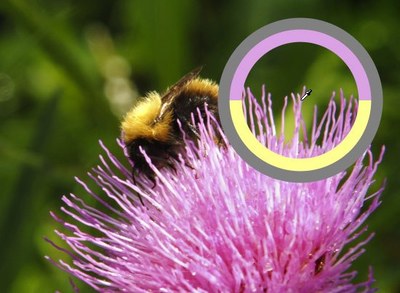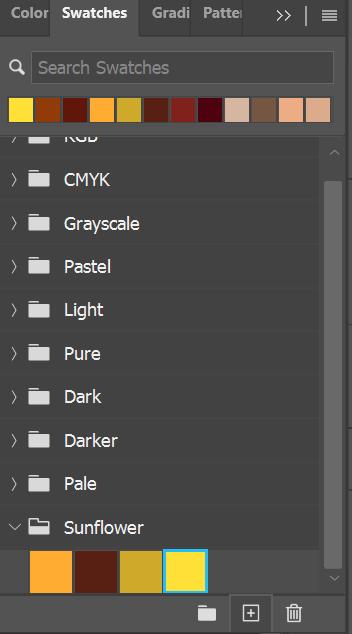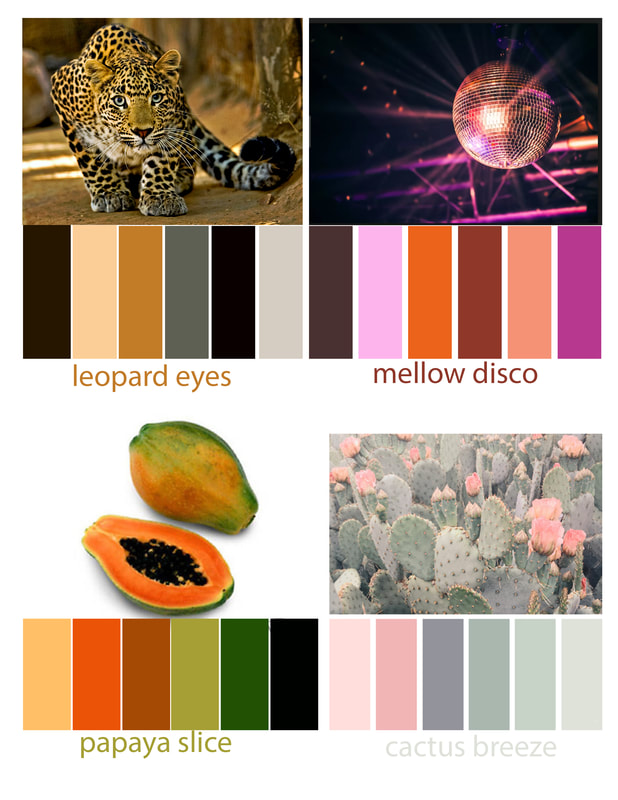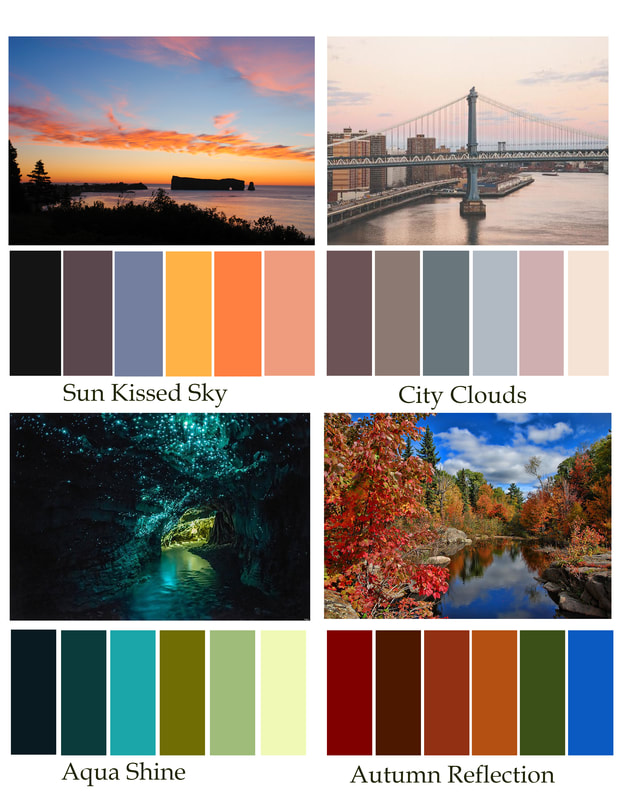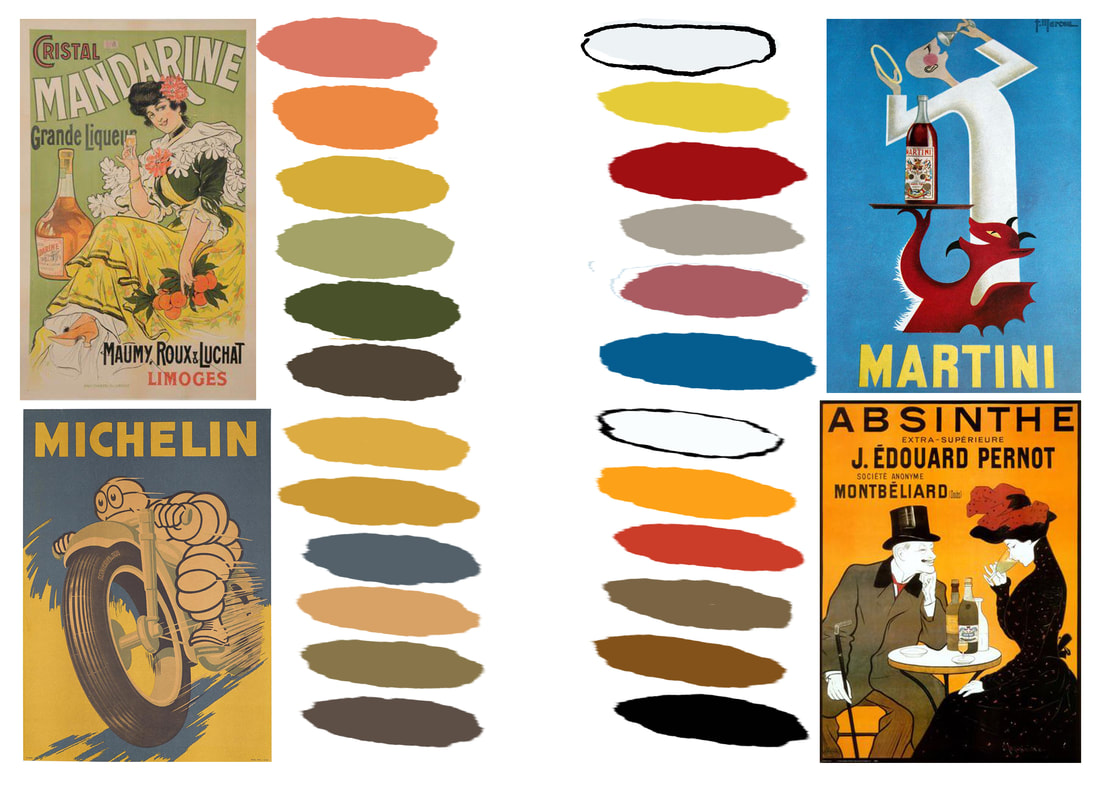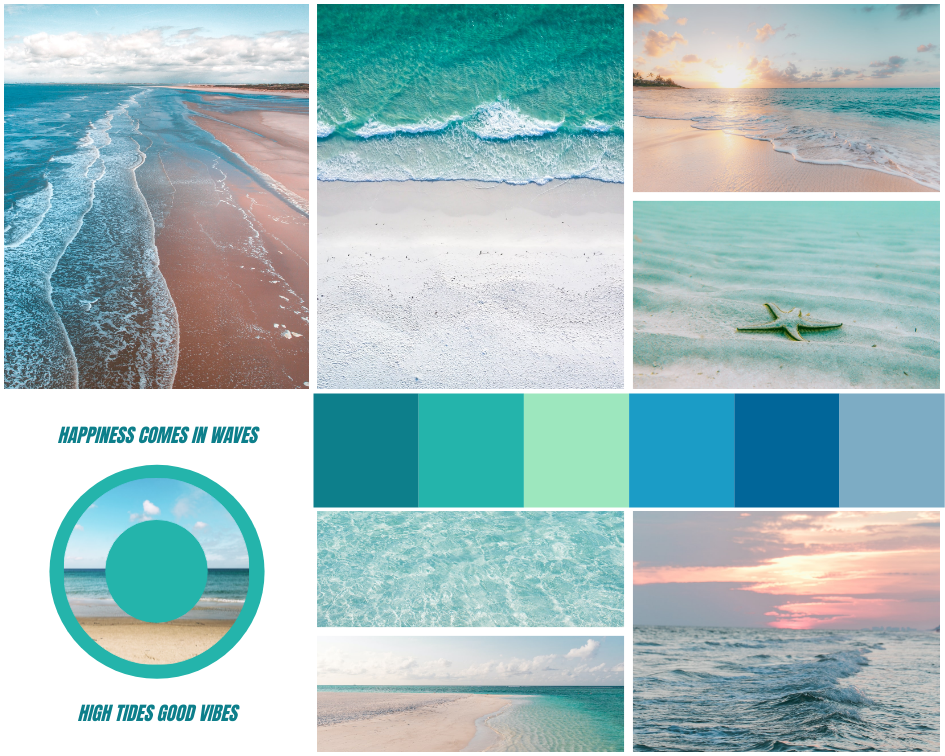Swatch it UP! DUE OCT 14
READ: Why the right colour palette matters for your brand
What about colour? With colours you can set a mood, attract attention, or make a statement. You can use colour to energize, or to cool down. By selecting the right colour scheme, you can create an ambiance of elegance, warmth or tranquility, or you can convey an image of playful youthfulness. Colour can be your most powerful design element if you learn to use it effectively. For artists and designers, however, the application of colour is a deeply considered, deliberate choice, not simply an intuitive one. By better understanding how colour is formed and the relationships between different colours, the colour decisions in any piece of art or design becomes much more intentional and effective.
PART 1:
How would you define your own colour choices, and the choices of your peers?
How would you define your own colour choices, and the choices of your peers?
- Pair up with a partner and analyze the palette you have created for yourselves by way of your choice of clothes for the day.
- With a sketchbook, markers, and/or coloured pencils (or in Photoshop if we do not have the materials), build a five-swatch palette based on the colours you’re wearing, and a five swatch palette based on the colour of your partner’s clothes.
- Make brief notes on the palettes you have created. Are they predominantly warm or cool? Do they rely on analogous or complementary colors? Are there tints or shades of a dominant color? Are the colors bright and highly saturated or more dull and unsaturated? Could the two palettes be combined, or do they seem too different? What do the colors alone seem to say about each each other’s mood or personality?
PART 2:
Colour Research is important.
Colour Research is important.
- Find 4 photographs online that INSPIRE you - that you are drawn to the colours and feel of the photograph
- Create 4 colour swatches from the photographs (steps for creating the swatches are below)
- Give each swatch a unique name, it should relate to the 'vibe' the swatch gives off
Follow these steps to create your colour swatches in Photoshop:
1. If your Swatches panel isn’t visible, open it by choosing Windows > Swatches. Click on the little bars in the upper right corner of the Swatches menu and select New Swatch Group. Name your new swatch group.
2. Open one of your 4 photos. Now, zoom in on your photo for more accurate colour picking. Select the Eyedropper tool and click on your photo to select a colour. The colour will show in the colour ring. If you don’t like the colour you get, just click in another place on your photo to get a different one. Hint: you can rename your swatch group to represent the photo that you are working from (i.e. sunflower, beetle, etc)
3. Once you have selected a colour, it will show up first in your Swatches panel. Make sure to have your new swatch group selected. Click on the little + symbol on the bottom of the Swatches panel. Photoshop will pop up a dialog box asking you to enter a name for your colour swatch. Name it.
1. If your Swatches panel isn’t visible, open it by choosing Windows > Swatches. Click on the little bars in the upper right corner of the Swatches menu and select New Swatch Group. Name your new swatch group.
2. Open one of your 4 photos. Now, zoom in on your photo for more accurate colour picking. Select the Eyedropper tool and click on your photo to select a colour. The colour will show in the colour ring. If you don’t like the colour you get, just click in another place on your photo to get a different one. Hint: you can rename your swatch group to represent the photo that you are working from (i.e. sunflower, beetle, etc)
3. Once you have selected a colour, it will show up first in your Swatches panel. Make sure to have your new swatch group selected. Click on the little + symbol on the bottom of the Swatches panel. Photoshop will pop up a dialog box asking you to enter a name for your colour swatch. Name it.
4. You are done with this portion, move onto PART 3 below.
PART 3:
Now Swatch it UP!
(create 4 different colour swatch photographs similar to the examples above HOWEVER, take some creative license, instead of rectangles, do circles - it is up to you! Look online -PINTEREST is amazing- for some cool colour swatch inspiration!)
Now Swatch it UP!
(create 4 different colour swatch photographs similar to the examples above HOWEVER, take some creative license, instead of rectangles, do circles - it is up to you! Look online -PINTEREST is amazing- for some cool colour swatch inspiration!)
- Open a new document in Photoshop, 11x8.5 for horizontal and 8.5x11 for vertical - Fit all 4 swatches onto it and be sure to leave a WHITE BORDER all around (check example above)
- File-->Place Embedded --> Choose the photograph that you were working from to create the colour swatch
- Shape tool --> Colour Fill --> Choose one of your new colours to fill the shape
- Repeat step 3 until you have created 6 shapes with your new swatch
- Save your PSD file
- Save as JPG
- Hand in your JPG image as yourname_swatches
EXTENSION: MOOD BOARD
Find multiple images that work well together in a collage. Create ONE swatch group from these combined images. You may have 10-12 colours in your swatch group but do not go above that.